Tracking
For more detailed tracking of campaign performance and correct attribution of the sources of target actions, it is recommended to use an analytics system.
Types of macros that AdsGram reveals:
For detailed tracking, use macros. AdsGram will automatically replace them with real data in your tracking link.
{campaign_id}{banner_id}{publisher_id}{click_id}{record_data}
WARNING
The {record_data} macro is required for the API to operate. Conversion tracking will fail without it.
IMPORTANT
The macro {publisher_id} is revealed only as a unique publisher identifier — without specifying its name or other identifying information.
Example of campaign URL:
https://your-tracker.com/?campaign={campaign_id}&banner={banner_id}&pub={publisher_id}&clickid={click_id}&record={record_data}The dashboard highlights the macros added to the link and the ones that are missing
.
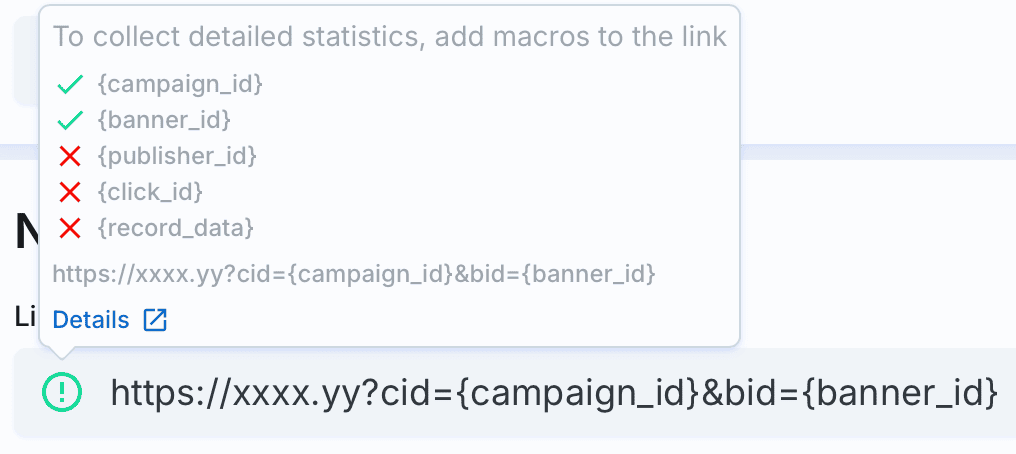
API for conversion confirmation
For custom analytics systems or direct server integration, use the API.
The API endpoint is a special URL where your server issues a request immediately when a user conversion event is recorded. This allows AdsGram to receive real-time data on campaign results.
Endpoint:
https://api.adsgram.ai/confirm_conversionParametrs:
token— a unique token associated with your account, available in the AdsGram cabinet (can be regenerated)To obtain the
token, go to your profile in the top right corner and click the button.
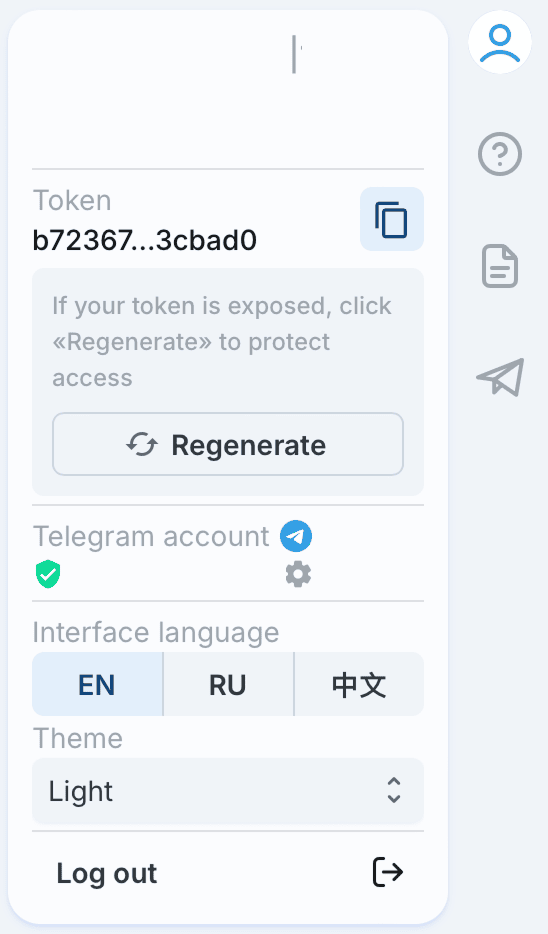
record— a unique value for each click or impression, corresponding to the{record_data}parameter automatically inserted by AdsGram into the tracking URL.goaltype— an additional parameter that specifies the type of conversion (funnel stage), helping to segment various user actions. It accepts integer values from 1 to 3.goaltype usage:
- Define the funnel stages in your product or service.
- Map the stages to goaltype values:
- Registration
- First deposit/purchase
- Repeat deposit/purchase
- Configure conversion tracking for the relevant stages of the user journey.
- Add the goaltype parameter to your API request when sending conversion data.
- Use this parameter in your analytics to perform a detailed performance analysis by conversion type.
How to use:
- Select an active campaign or create a new one.
- Ensure the destination URL includes the
{record_data}parameter. - Retrieve your
tokenfrom the AdsGram cabinet. - Set up server-side logic to send a request to the API when a user completes the target action.
- Verify that requests are processed successfully and check for data in your analytics.
Example server request upon conversion:
https://api.adsgram.ai/confirm_conversion?token=YOUR_UNIQUE_TOKEN&record=7f3a1b6c5d2e4f8aExpected response: 200 OK — successful conversion registration.
Partner integrations
AdsGram is integrated with Adjust and AppMetrica. It is also possible to work with links from other trackers, but in this case, AdsGram will not be able to transfer the necessary information to the tracker for more detailed analytics.
IMPORTANT
Advertisers using Adjust and AppMetrica for their mobile app can now get data on conversions that users have made after clicking on AdsGram advertising banners.
Adjust
1. Choose Network
In the Campaign Lab section, go to Partners
- Click New Partner.
- In the search bar, type AdsGram and select this network.
- After selecting, click Next.
2. Choose the App
On the next screen, choose the app for which you want to create the link. Use the search bar to find your app, or scroll through the list to find it. You can set up links for one app at a time.
After selecting the app, click Next.
3. Set Data Sharing Options
In this section, you will set up the data sharing parameters with AdsGram, selecting which events and app parameters will be sent to AdsGram for analysis.
Detailed instructions are available on the Adjust documentation page.
4. Get Tracking Link
After configuring all parameters and mappings, you will receive a unique tracking link, which should be used when creating advertising campaigns in AdsGram.
Additionally, you can add extra parameters like UTM tags for more precise tracking of traffic sources.
IMPORTANT
After setting up tracking links, data about user conversions to app installations and in-app events after clicking on AdsGram ads will be displayed only in the Adjust interface.
AppMetrica
Creating a tracker:
- After registering in the AppMetrica personal account, integrating the SDK into the app, and setting up target action tracking, you can proceed to create the tracker.
- Specify the name of the tracker.
- Add the application.
Detailed instructions are available on the AppMetrica documentation page.
Installation data transfer:
- Choose the postback recipient (AdsGram).
- Specify the event type that needs to be sent to AdsGram.
- Obtain the Postback URL — the link through which events and installations will be sent to the AdsGram server.
- After creating the postbacks, you will receive a tracking link. This link should be used when creating campaigns in AdsGram. Additionally, you may add extra parameters, such as UTM tags, if needed.