Task Integration
Requirements
- have Telegram mini app
- know where to show ad, if not, then see Ad integration examples
1. Create blockId
Create blockId with Block type Task. Detailed instruction on how to get blockId you can find in Get blockId section.
WARNING
Creating more than one Block type Task is not allowed for proper functionality.
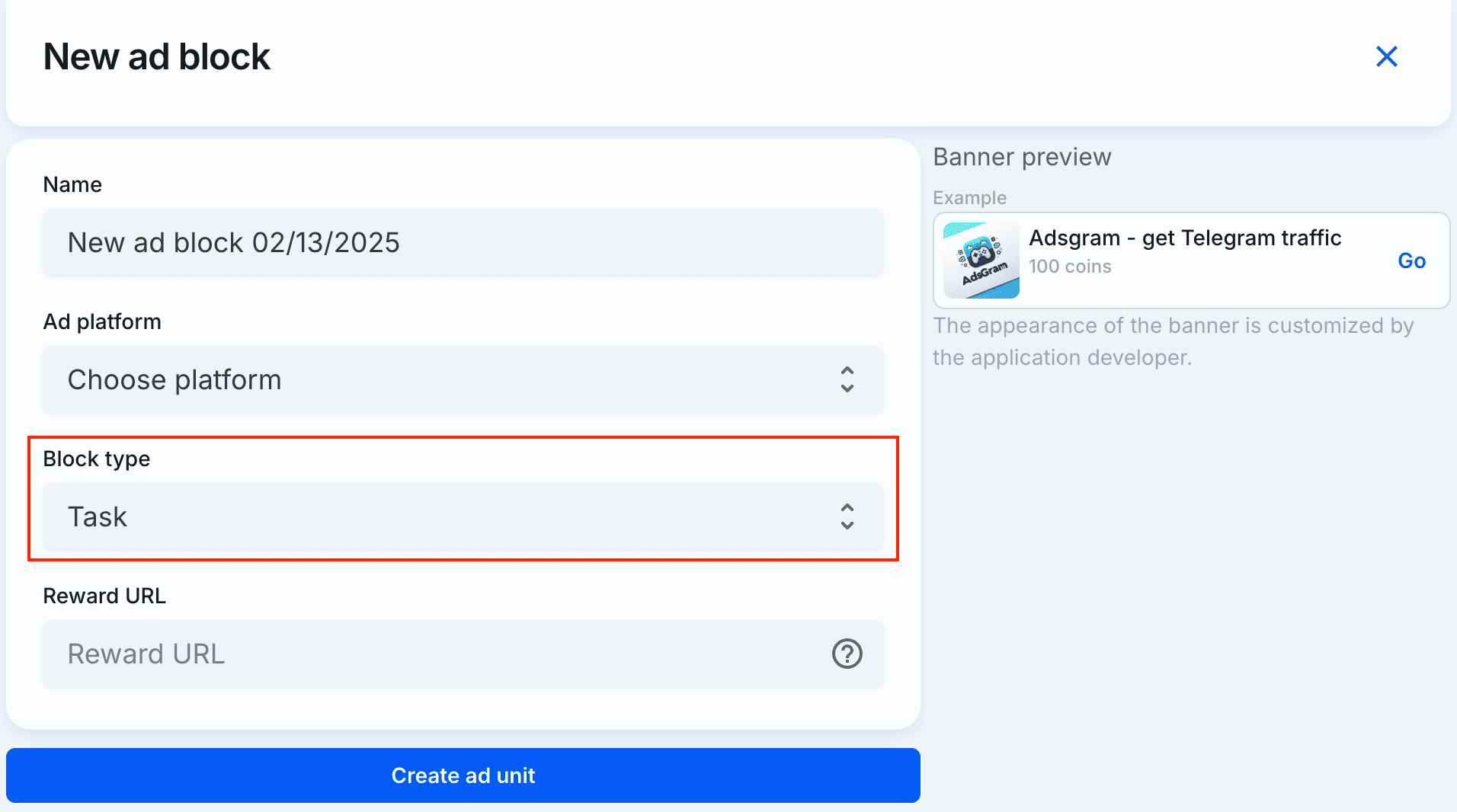
2. Installation
You have two options to integrate AdsGram SDK.
Insert script
Place the script sad.min.js in the <head> tag using this code:
<script src="https://sad.adsgram.ai/js/sad.min.js"></script>Install via npm for React and Vue.
More info about task integration from packages see in documentation for React and Vue.
npm install @adsgram/reactnpm install @adsgram/vue3. Use <adsgram-task> web component
To integrate the task, use the <adsgram-task> web component.
<adsgram-task
data-block-id='your-block-id'
data-debug="true"
data-debug-console="false"
class="task"
></adsgram-task>You can use this web component in html, react, vue and other frameworks like native HTML element.
your-block-id — you get from your account on https://partner.adsgram.ai
Detailed instruction on how to get blockId you can find in Get blockId section
WARNING
'your-block-id' in task ads must be in the format 'task-xxx', where xxx are numbers.
<adsgram-task> can accept following attributes:
data-block-id— your block id from https://partner.adsgram.aidata-debug— set to true to get test task from server.data-debug-console— default is true. Works only ifdata-debugparameter is true.
Iftrue— detailed logs withADSGRAM DEBUG LOGprefix will be output to the browser console. Iffalse— logs are not output to the console, even in debug mode.classorclassName— set class name to styling task.
4. Customise task so it fits your application design
For this purpose you can use slot elements and css variables.
Slots usage
The web component supports three slots that can be styled any way you like using classes:
- reward – displays the reward for completing the task.
- button – the button to complete the task.
- claim – displayed instead of the button after completing the task.
- done – displayed instead of the button after receiving the reward.
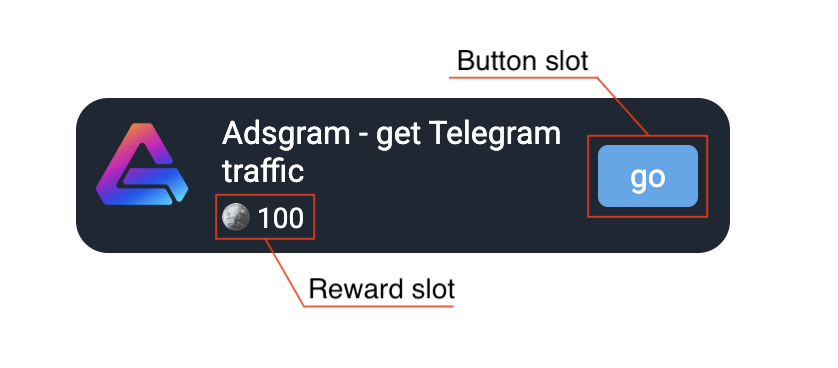
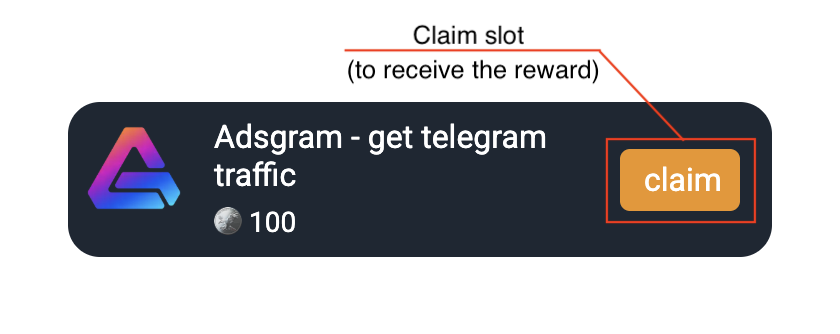
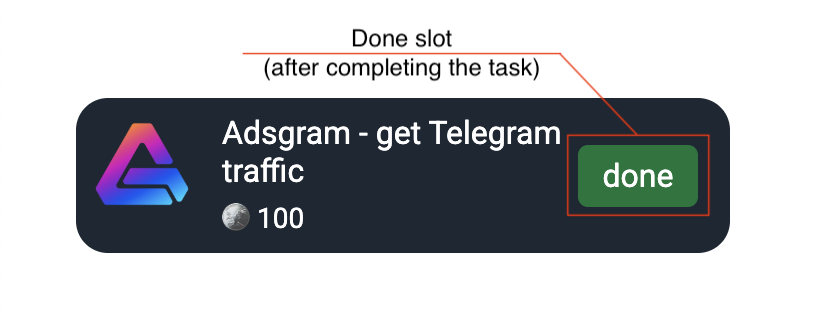
CSS Parameters for Customization
The component supports styling via CSS variables:
--adsgram-task-font-size: /* Font size of the title */
--adsgram-task-icon-size: /* Icon size */
--adsgram-task-icon-title-gap: /* Gap between the icon and the title */
--adsgram-task-icon-border-radius: /* Border radius of the icon */
--adsgram-task-button-width: /* Width of the button for completing the task */Usage example: 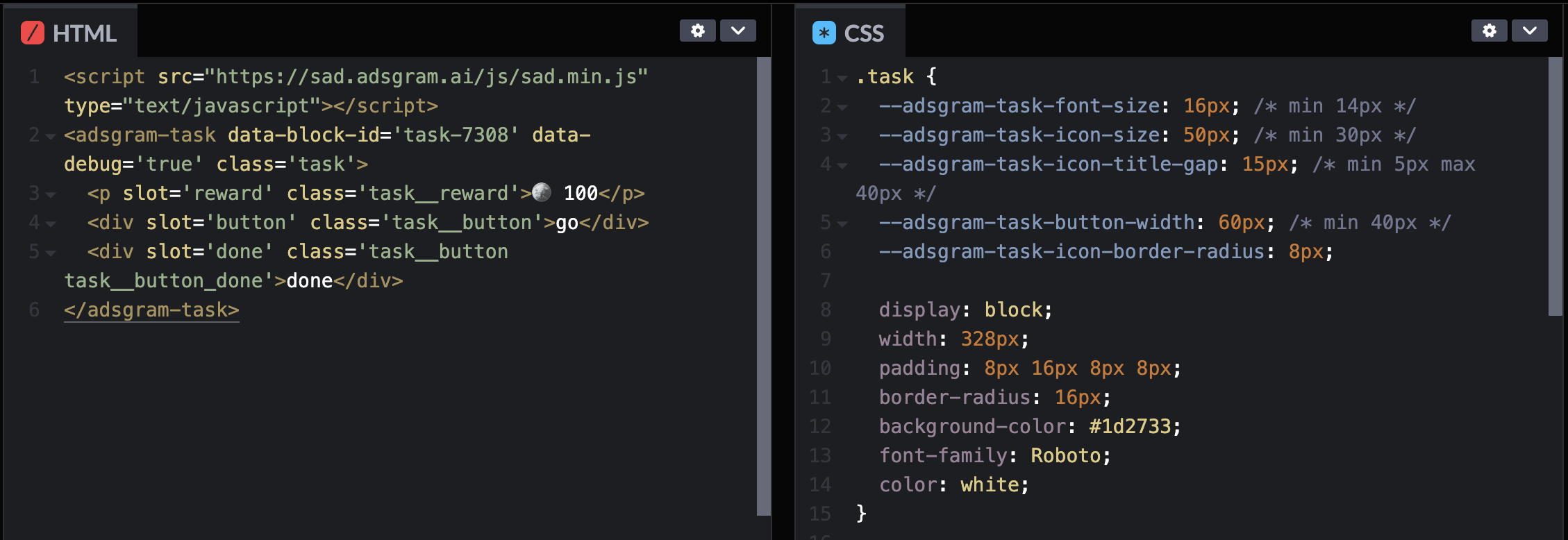
5. Subscribe to events
<adsgram-task> has custom events, you can subscribe to this event using addEventListener the same way you do for basic HTML elements.
Types of events:
| Event | Occurs |
|---|---|
reward | when user complete the task |
onError | when user gets an error during loading or render task |
onBannerNotFound | when there is no task to display |
onTooLongSession | when session is too long, user needs to restart the app to get ads |
More Info
- See code examples for better understanding how to implement in your app.
- If you have troubles with integrate check Troubleshooting section
- If you use Typescript check Typescript section