Launching an Advertising Campaign in Telegram Bots
1. Register in the advertiser's personal account
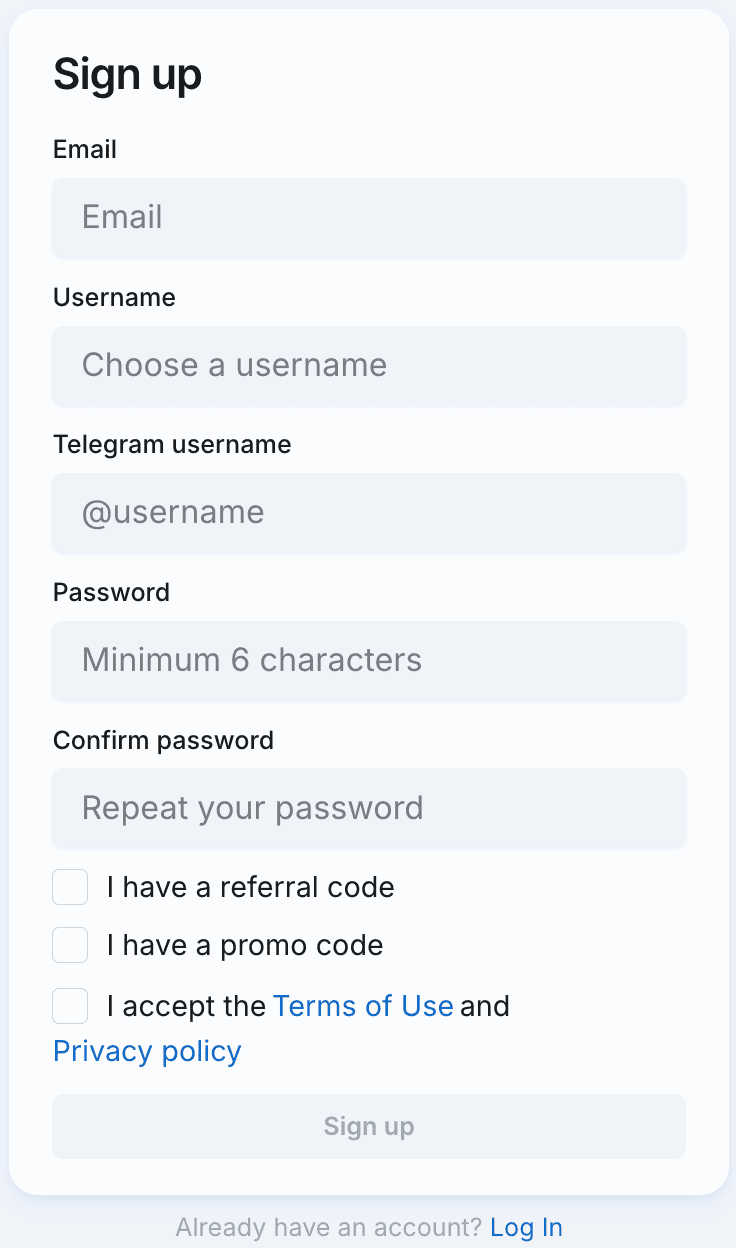
WARNING
If you are already registered as a publisher in AdsGram, you must use the same login for the advertiser account. So we automatically won't show ad that lead to your app inside your app.
2. Creating an Advertising Campaign
Click the Create Campaign button and select the Advertise in TG bots campaign type
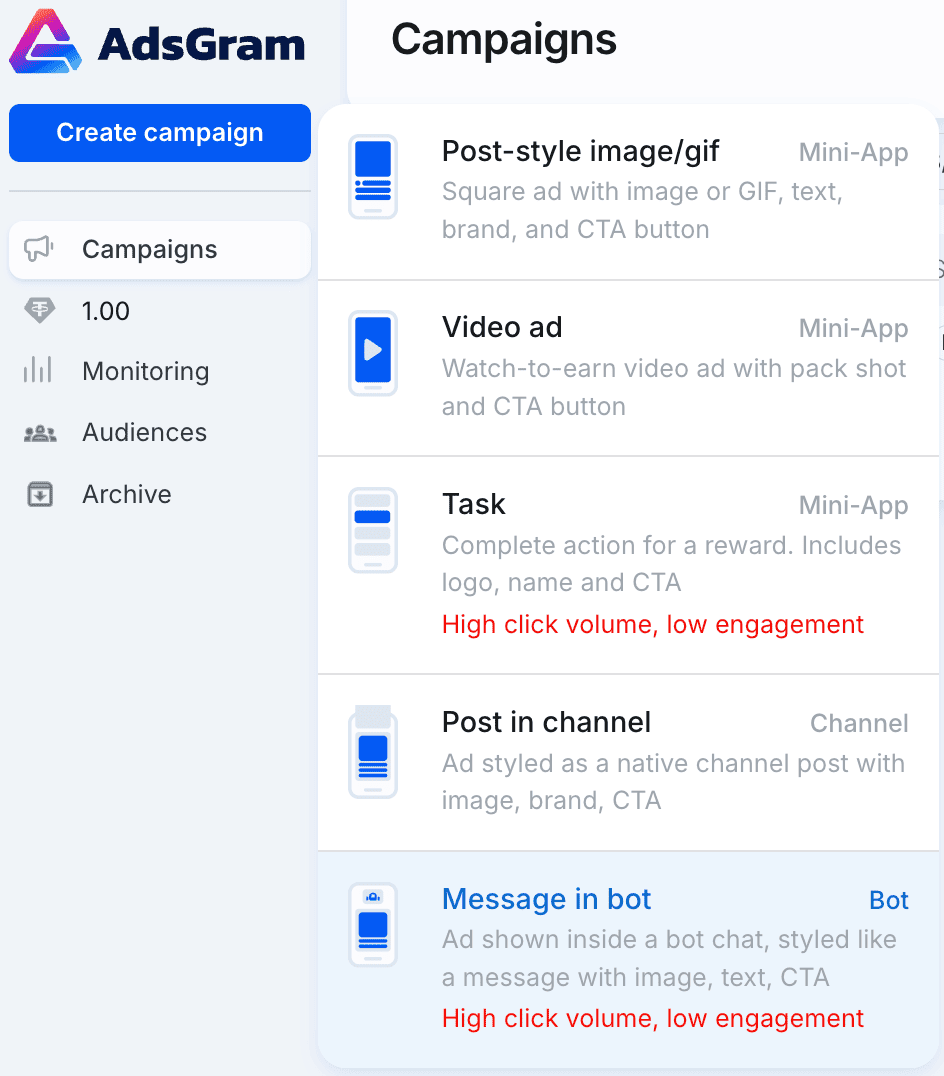
Enter the campaign name.

3. Filling out legal information
WARNING
This section is only relevant for ad campaigns targeting users in Russia.
If you need to include the ERID in your ad, please contact @adsgramsupport or support@adsgram.ai to activate this feature.
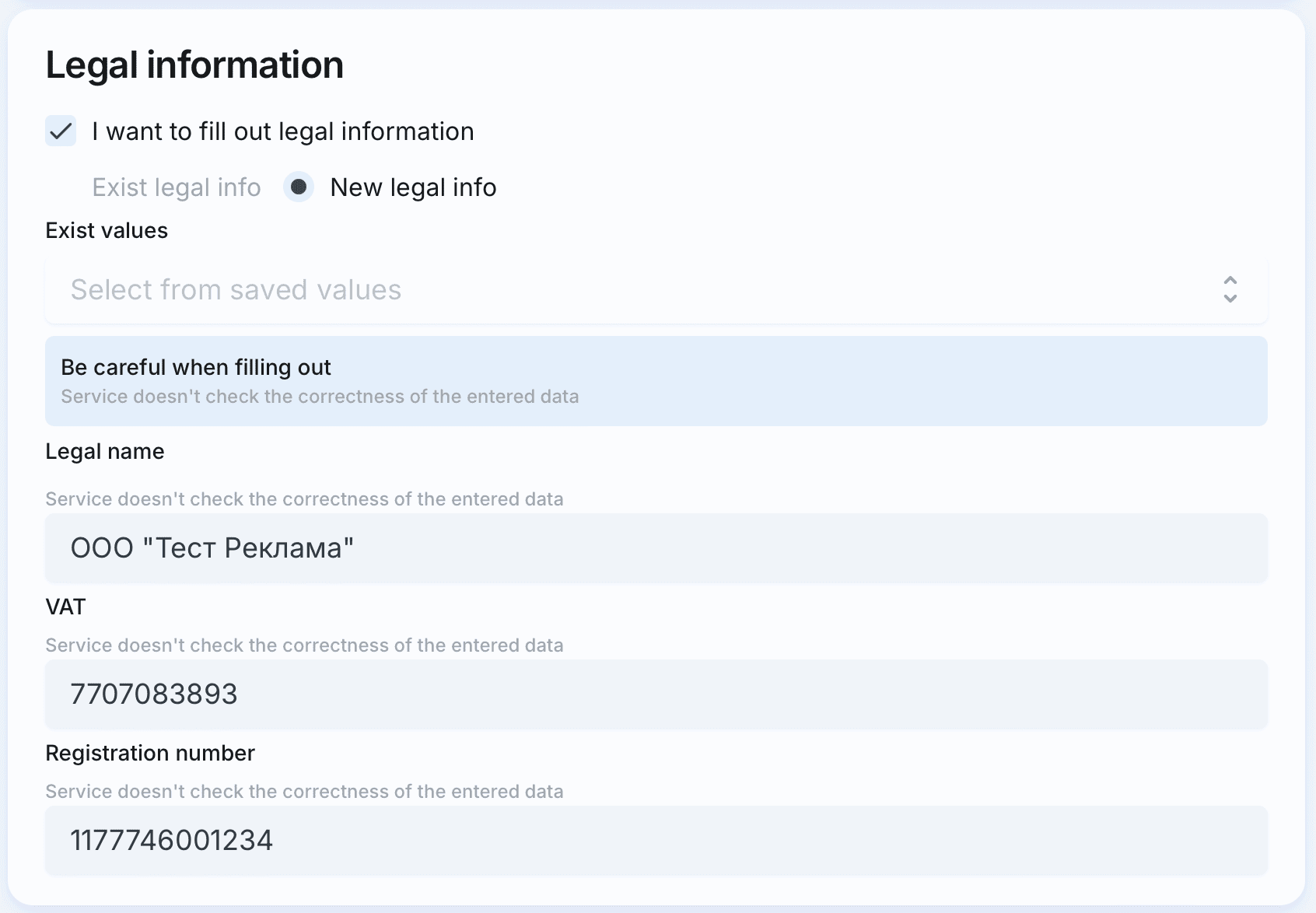
IMPORTANT
Be careful when filling out. Service does not generate an ERID and does not validate the token.
4. Filling in targeting
Select the bot language (English / Russian).
If necessary, prevent ads from showing on platforms by adding their unique IDs. For instructions on how to find and use Platform IDs, see the "Campaign Analytics" section.
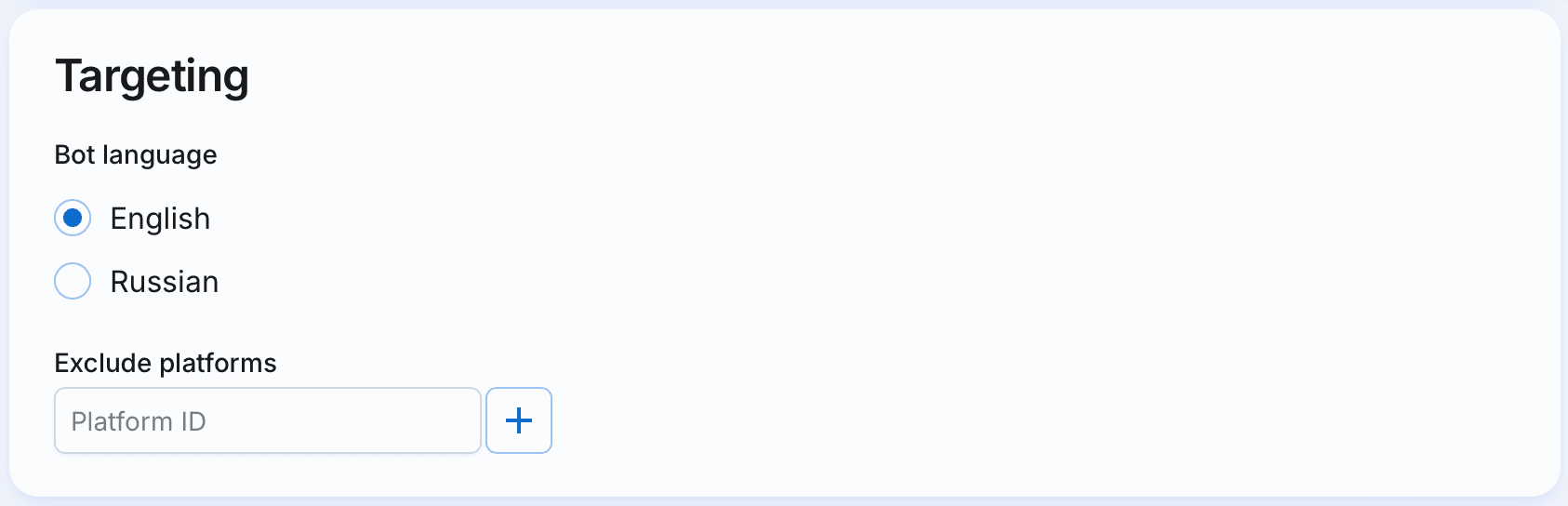
5. Include or exclude audience
Choose specific segments to focus ads on them or exclude them from the audience to show. The campaign is limited to 10 segments for audience creation.
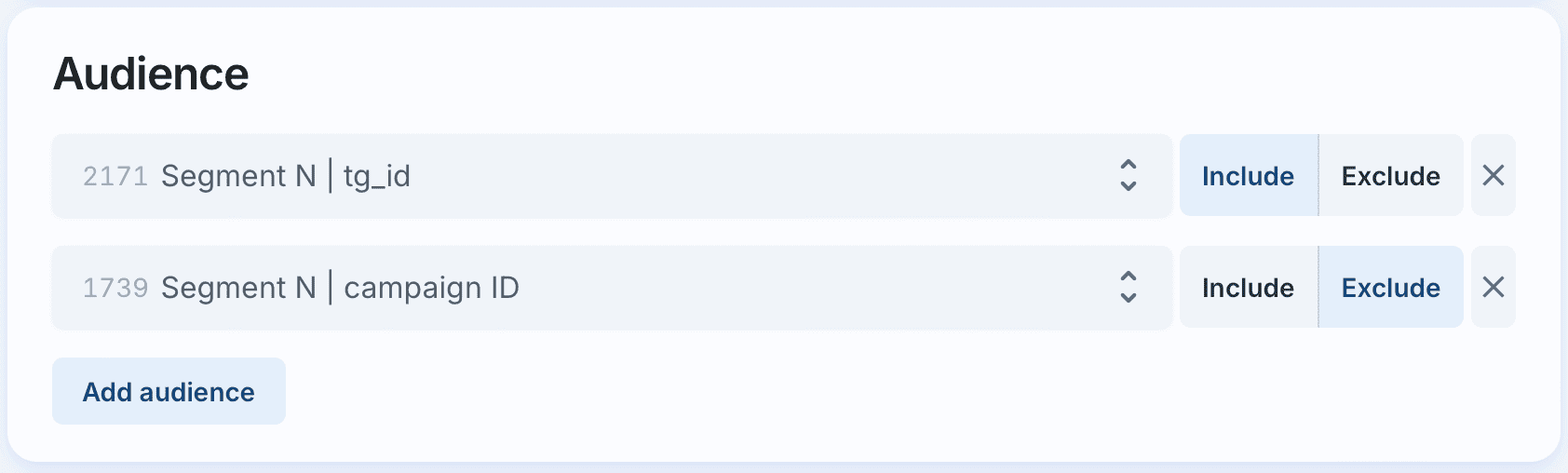
How to create segments of audience?
6. Fill in the strategy block
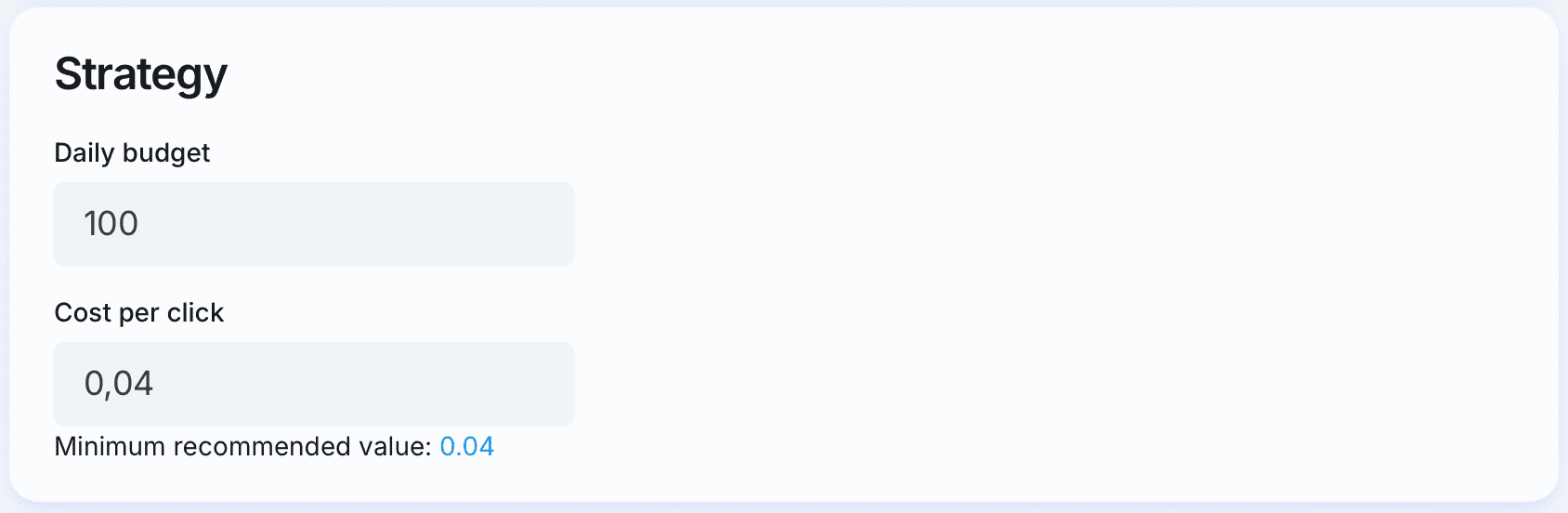
- Set the daily budget.
- Specify the cost per click (CPC).
7. Adding an Advertisement
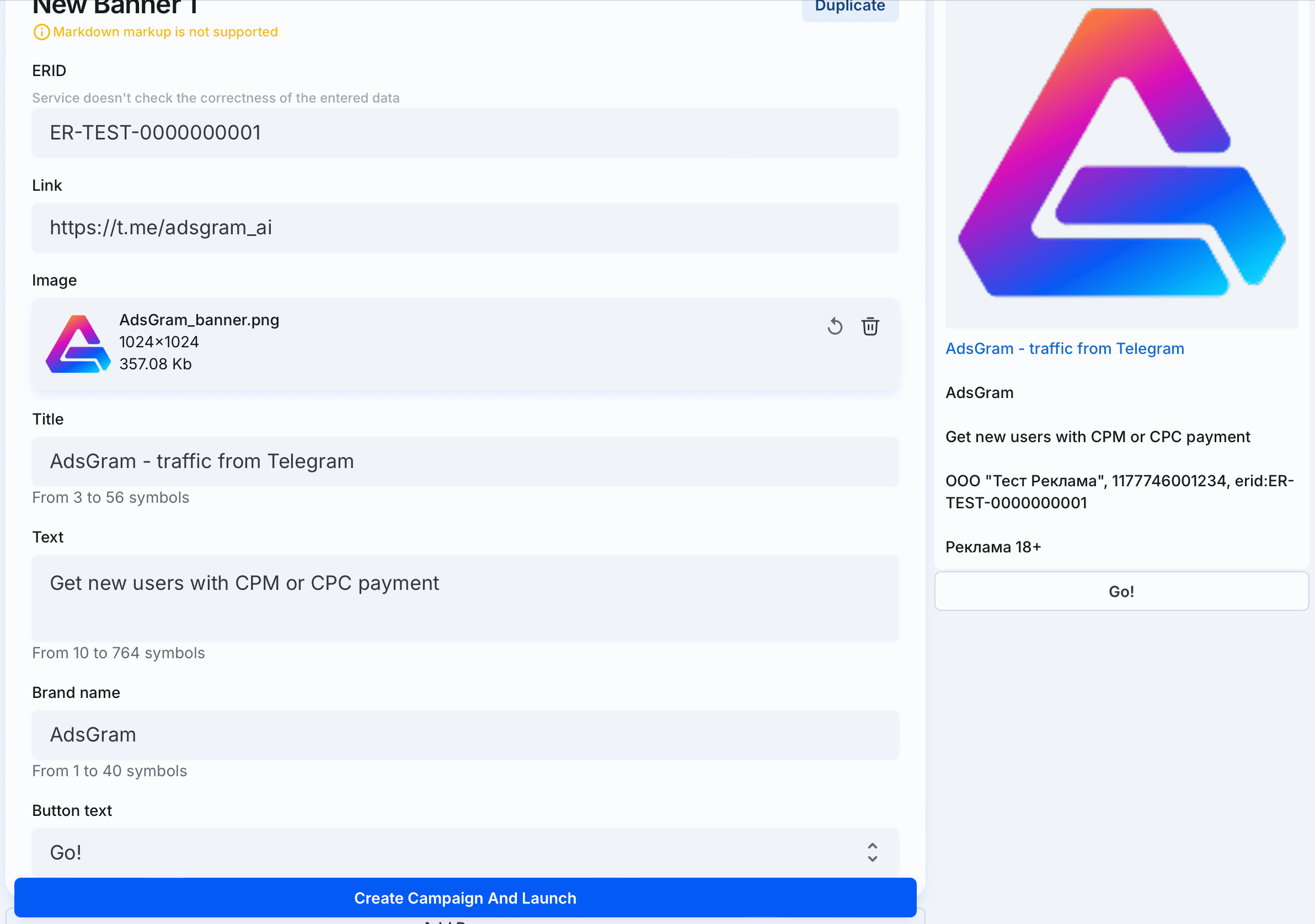
- Specify the advertising identifier (ERID) after registering the ad subject to labeling in the Unified Register of Online Advertising (ERIR).
- Enter the link to the advertised resource.
- Upload an image (recommended format: vertical, 1280×1280, up to 5MB, supports GIFs and static images).
- Fill in the headline (between 3 and 56 characters, emojis allowed).
- Write the ad text (between 10 and 764 characters).
- Add a brand name (between 1 and 40 characters).
- Specify the button text (e.g., Go!).
- Click "Add Ad" if you need to create additional advertisements.
8. Launching the Campaign
- Review all campaign settings.
- Click "Create Campaign and Launch".
- The campaign will be set to "Draft" status until it passes moderation.
🎉 Congratulations on launching your campaign!
- Once approved, the campaign status changes to "Ready to start".
- After launching, the campaign will start displaying ads to network users if the balance is positive.
- How to top up your balance?
- Shortly after the campaign starts, performance analytics will become available.
9. Monitoring the Campaign
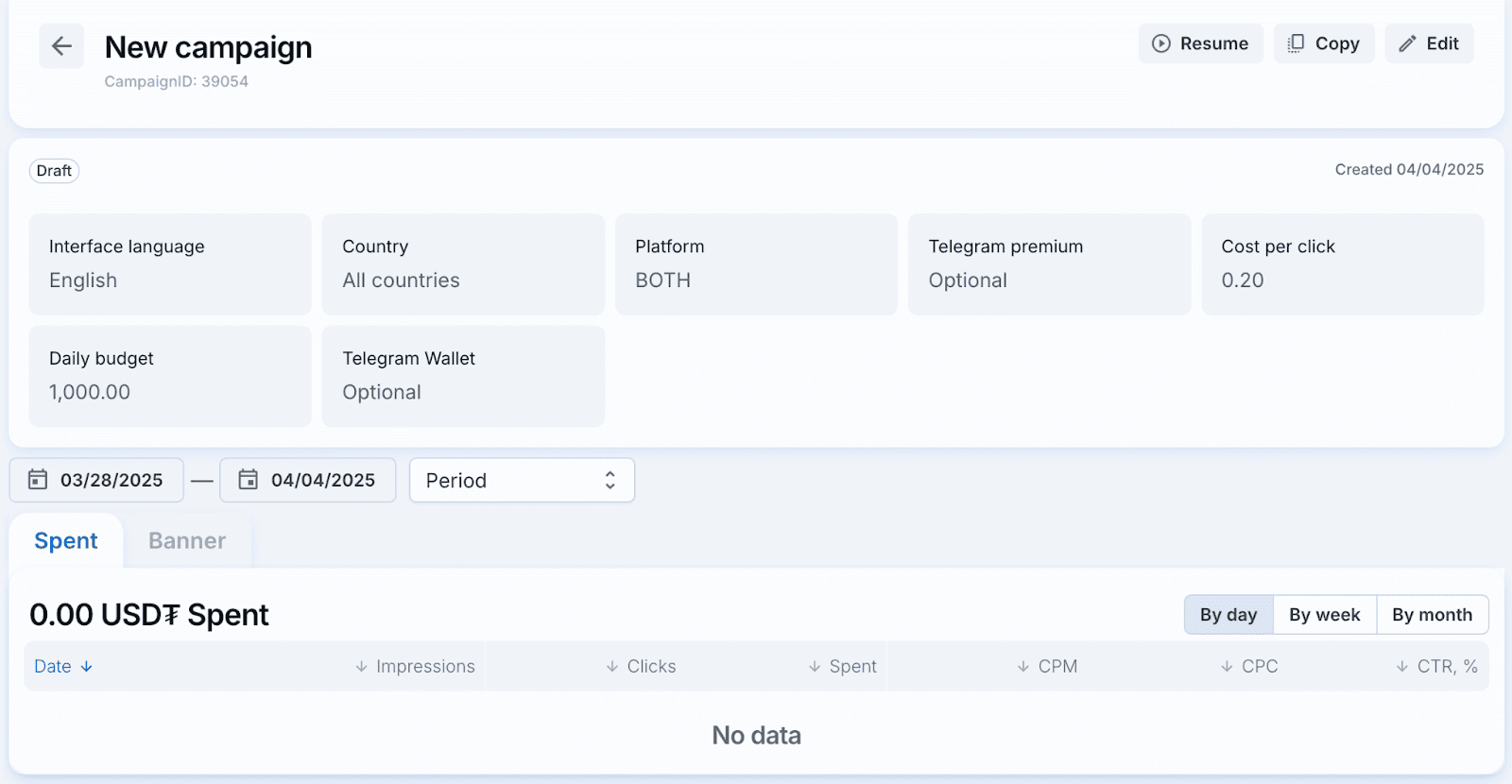
- The advertiser dashboard provides key performance metrics:
- Impressions
- Clicks
- CPC (Cost per click)
- CTR (%)
- Total Spend (USD₮)
- You can edit, duplicate, or resume a campaign.
- Data can be exported to CSV.
10. Modifying Campaign Parameters
After analyzing statistics, you can adjust campaign settings:
- Changing banner settings sends the campaign back to moderation.
- Adjusting strategy and targeting parameters does not require additional moderation.
Your campaign is now live!
If you have any questions, contact AdsGram Support.