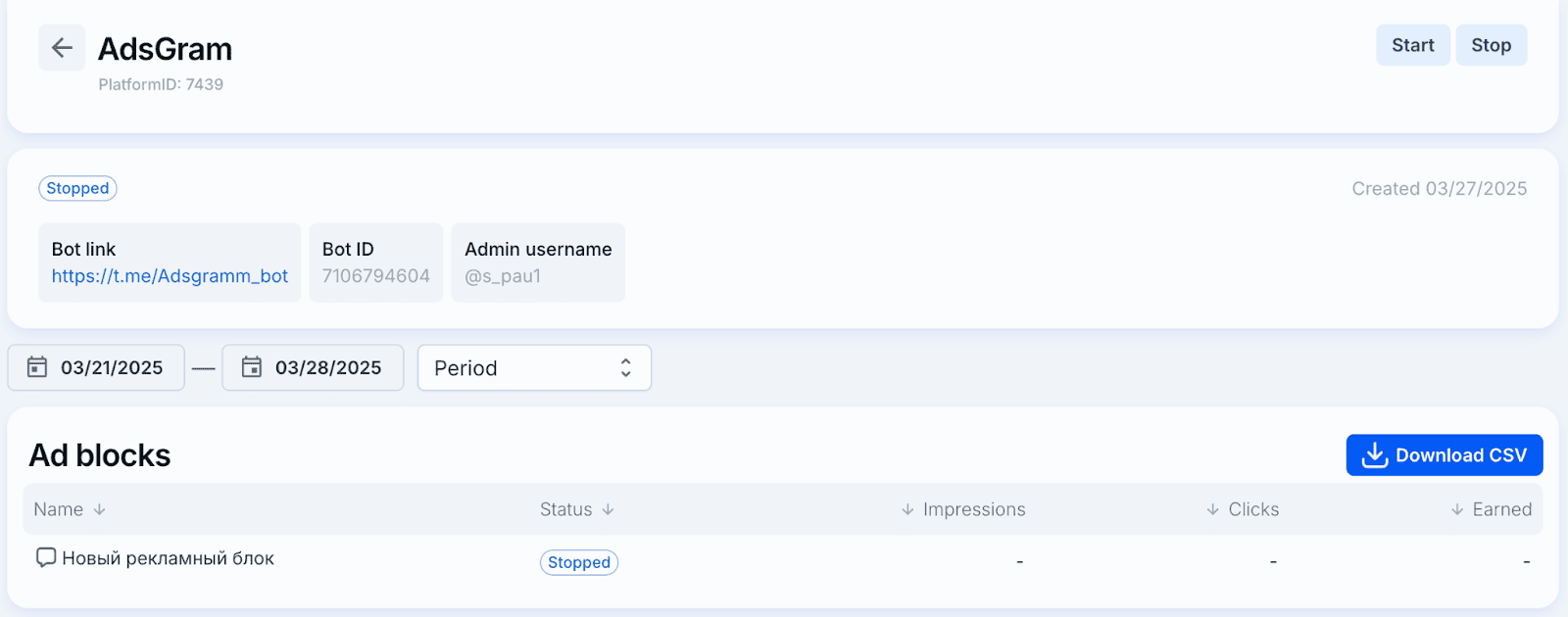How to create block?
Creating a Platform
1. Sign up
Create your account on https://partner.adsgram.ai/registration.
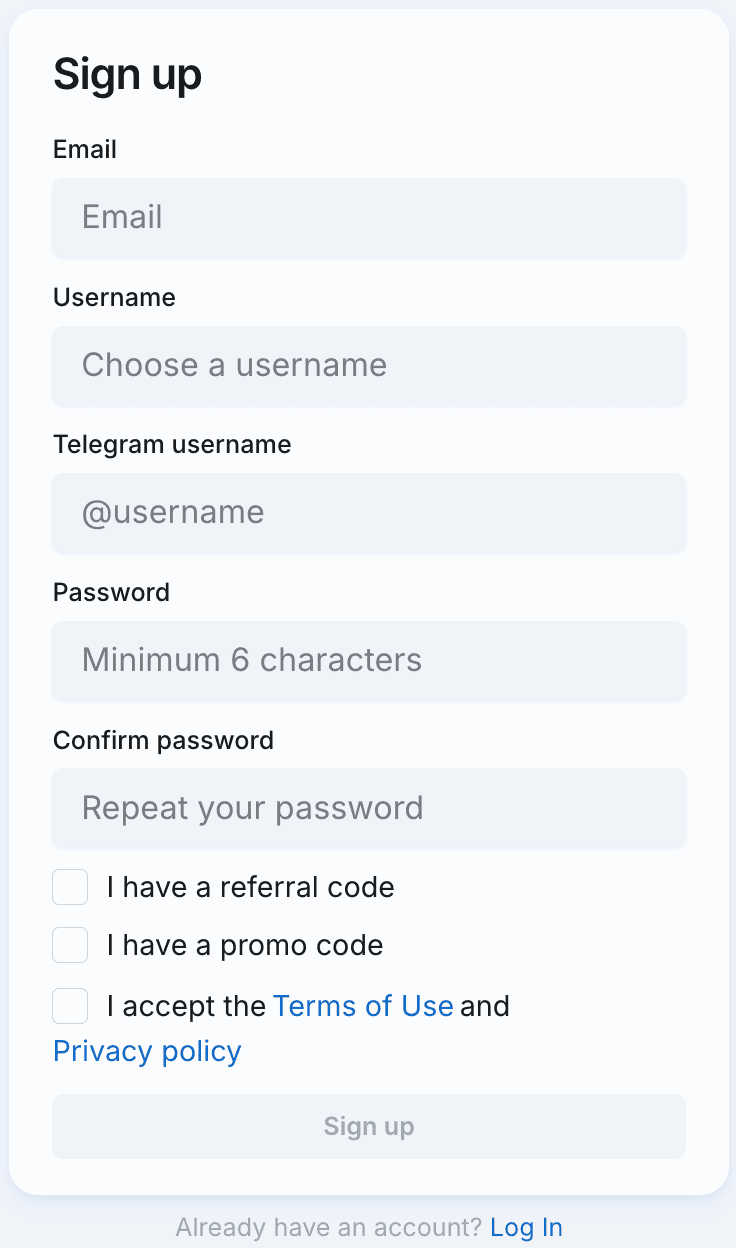
WARNING
If you have already connected to our network as an advertiser and launched campaigns, it is important to authorize in the publisher's account under the same login that you used to register in the advertiser's account.
This will prevent your own ads from appearing within your Telegram bot and ensure proper ad network functionality.
2. Opening the Platform Creation Form
- Go to your AdsGram personal account.
- Select the "Platforms" section and click "Create".
- Then select the format: Bot.
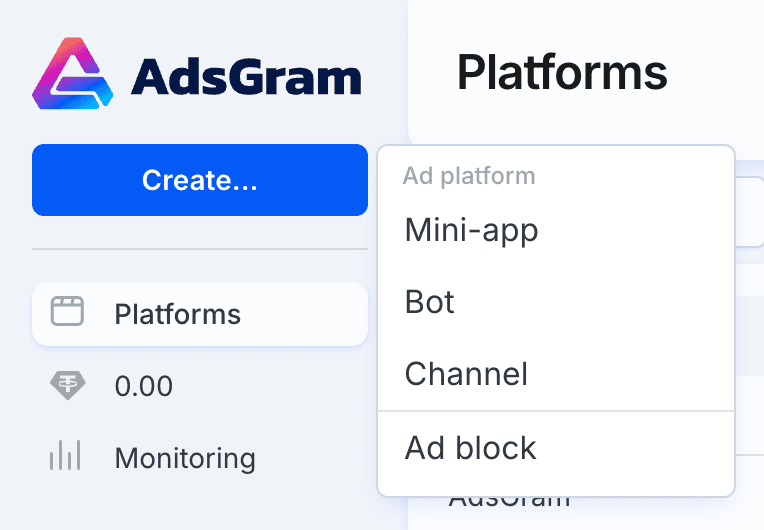
3. Fill in the platform details
- Name — any name for internal use
- Bot link — format: https://t.me/your_bot
- Bot ID — available via @BotFather
- Administrator username — e.g.
@yourusername - Click Create
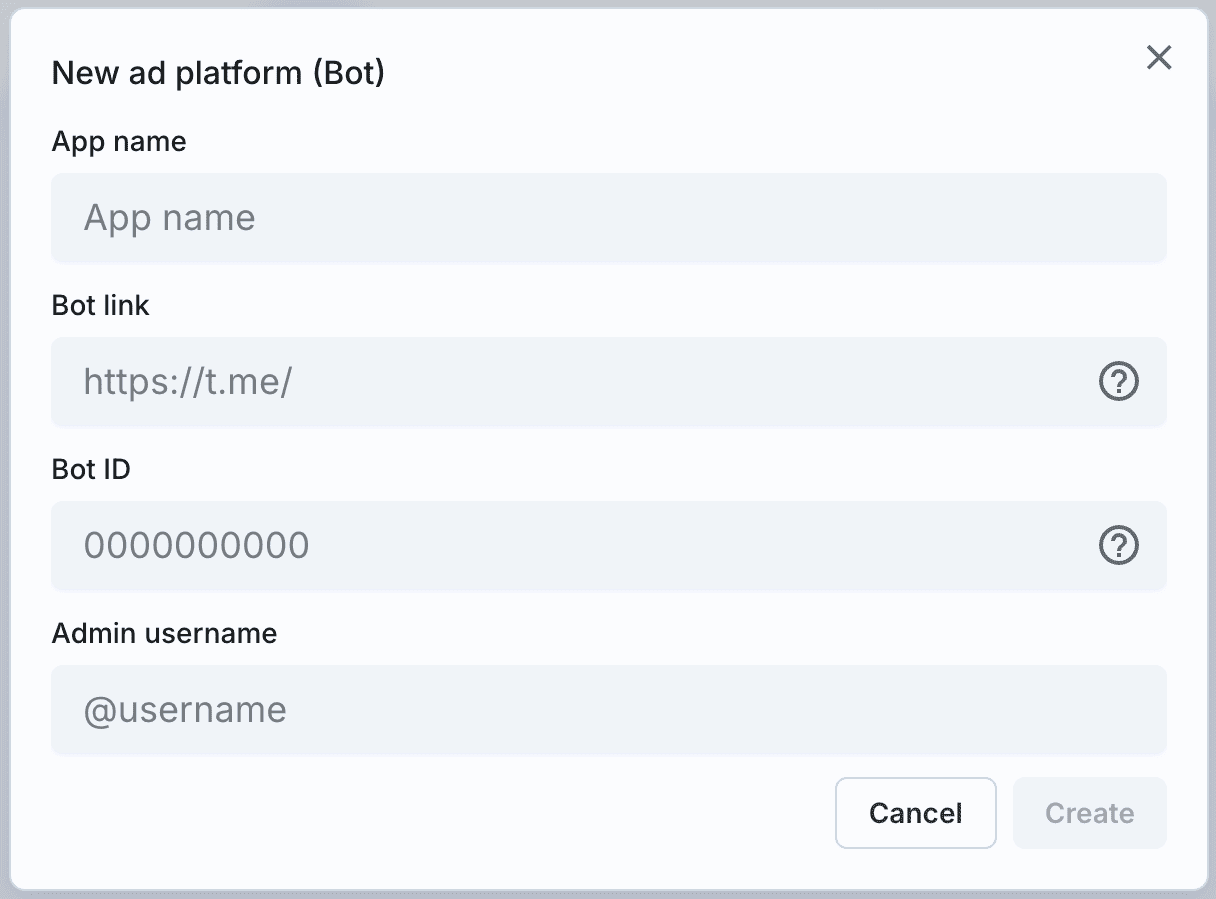
Banning the display of niche verticals for adult audience and Gambling
By contacting our support @adsgramsupport or support@adsgram.ai, you can ask to turn off the impressions of advertisers from the Gambling or Adult categories on your bot.
DANGER
Disabling them will lead to a significant decrease in your income.
Creating an Ad Block
1. Add a new ad block
- Click
+ Blockin the platform interface - Enter the name of the block
- Select the platform you created
- Choose the block type: Bot
- Enter the Reward URL — a link that handles the logic for issuing a reward to the user
IMPORTANT
⚠️ Providing a Reward URL is mandatory.
Click Create Ad Block
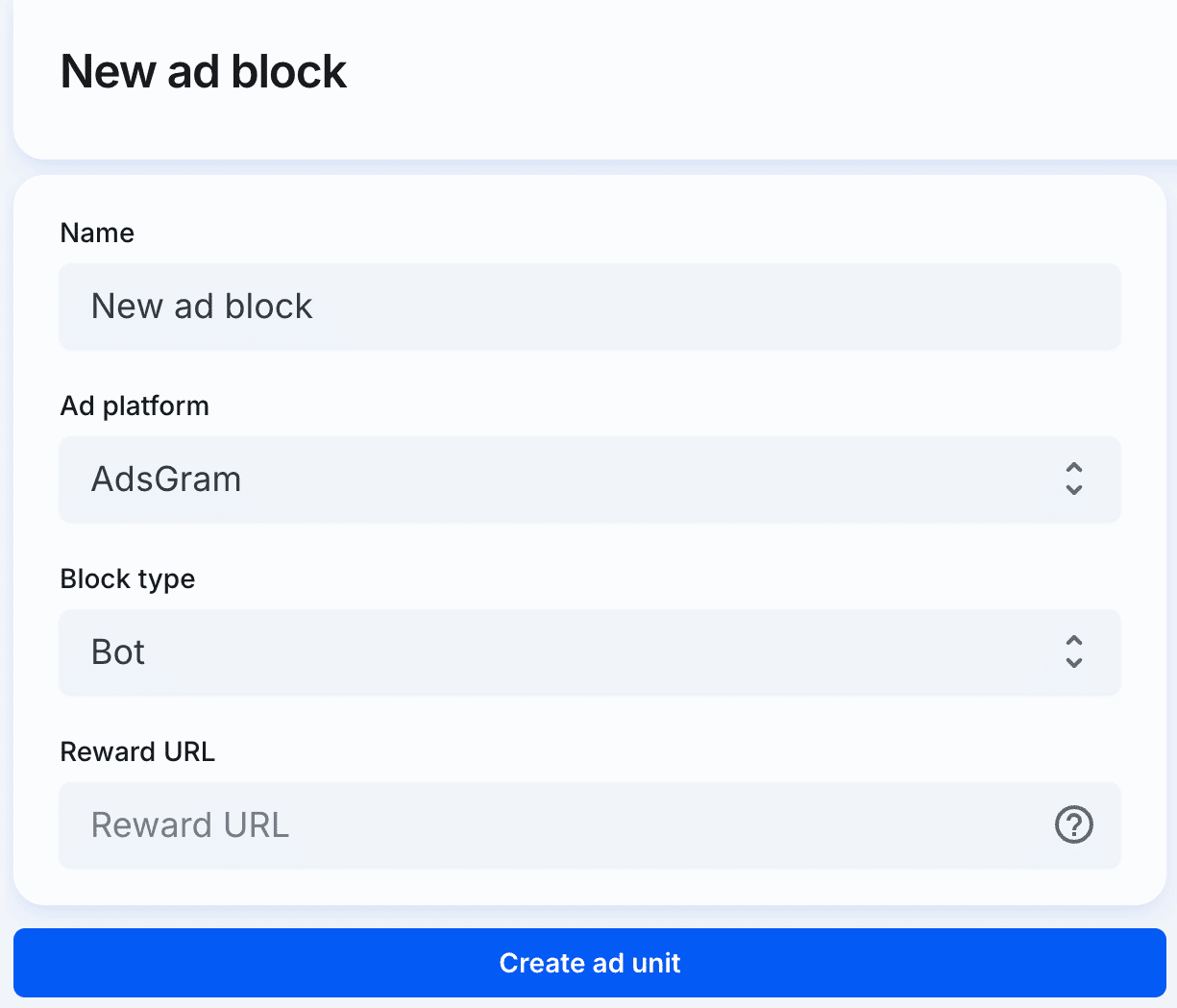
How the Reward URL Works
The AdsGram API response for bots now includes two separate links:
click_url— the link that leads to the advertised contentreward_url— the link used to claim a reward
Both links will be shown in the ad message like this:
Sponsored message
Click link: https://...
Claim your reward: https://...After the user clicks the first link (click_url), the system activates the second link (reward_url).
The user must return to the bot and click the reward link to receive their reward.
IMPORTANT
⚠️ reward_url only becomes active after click_url is clicked.
⏳ The reward link is valid for 1 hour.
2. Manage your ad block
- Once created, the block will appear in the management panel
- You can edit, start, and stop the block
- The dashboard shows statistics on impressions, clicks, earnings, and more
- Export data as CSV